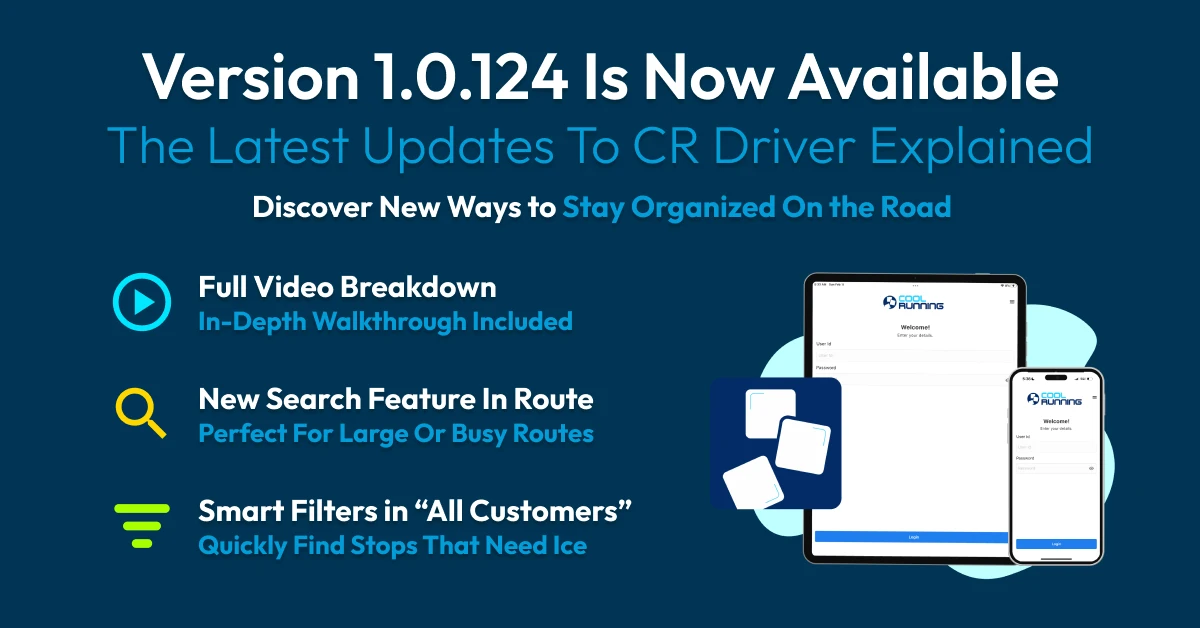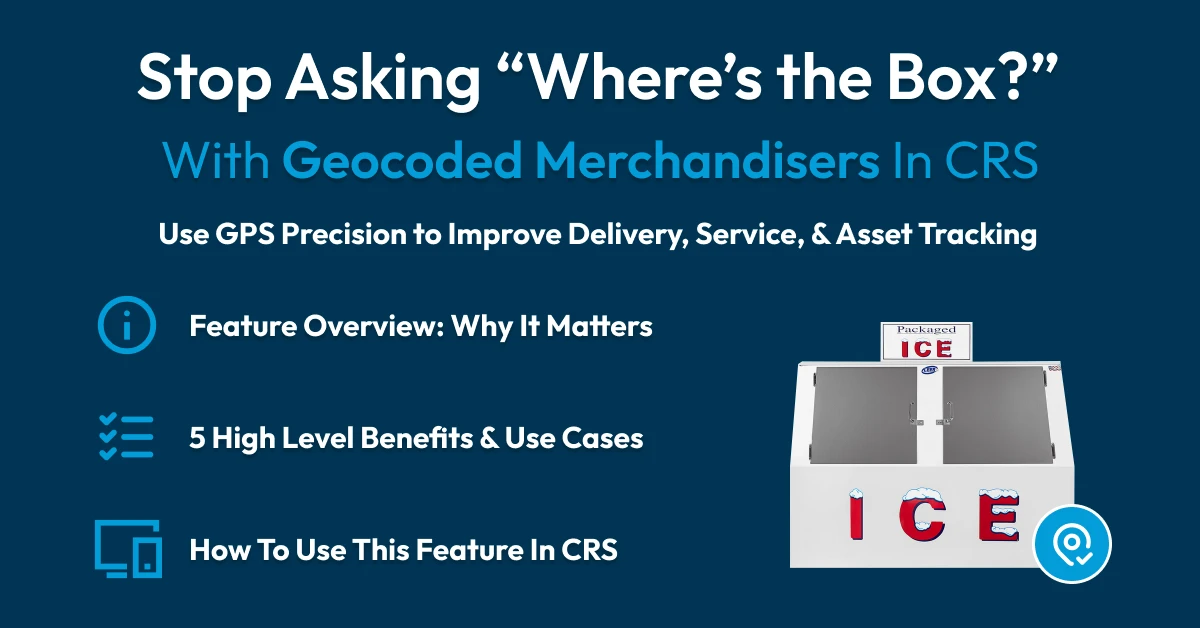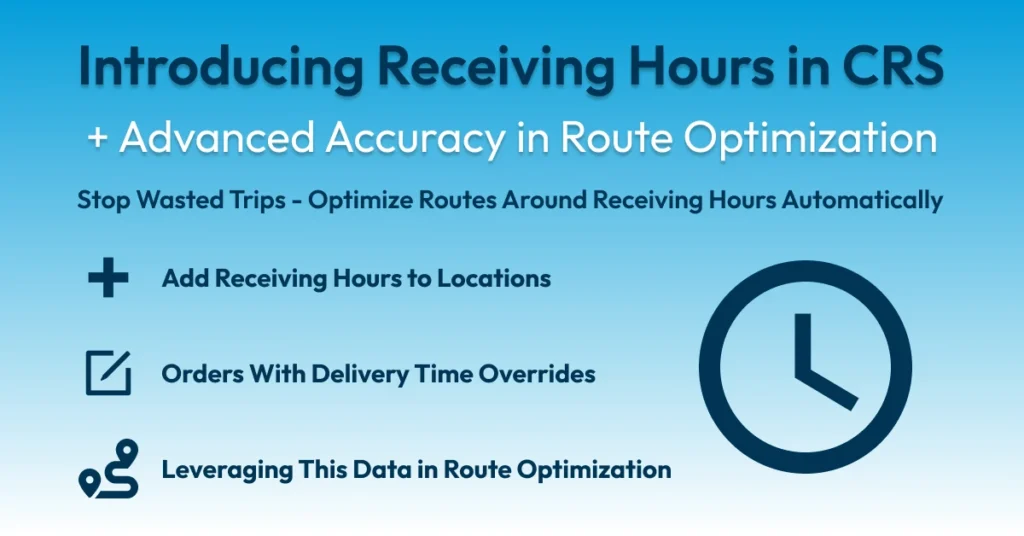
Table of Contents
New To CRS: Receiving Hours Overview
Video: Receiving Hours + CRS In Action
Adding Receiving Hours to Locations
How to Add Receiving Hours
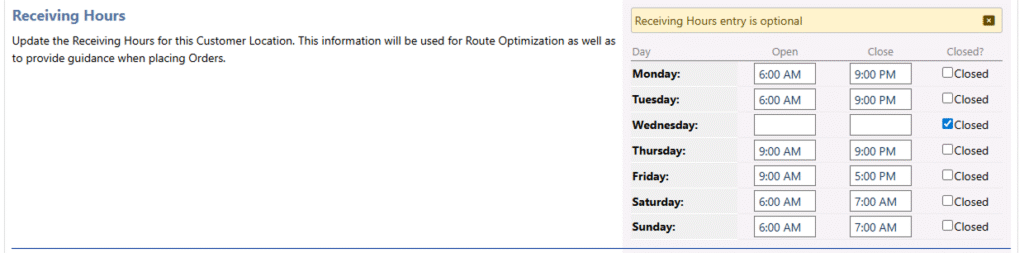
Step by Step:
- Open your Customer List
- Click on the Customer & Location you want to update
- Select the Delivery Info tab
- Scroll to the Receiving Hours section
- Enter the correct hours for that customer
- Save your changes
Benefits to Adding Receiving Hours
Route Optimization: Stops are organized and ordered with customer receiving hours in mind, so routes fit real delivery windows.
Delivery App (coming soon): Drivers will see receiving hours directly in the app, with alerts if a stop falls outside the customer’s delivery window.
Overall: Adding receiving hours reduces wasted trips, increases route accuracy, and creates a smoother experience for both your team and your customers.
How Orders Are Handled with Receiving Hours
Auto Orders: Any order created for that customer will already include the Receiving Hours, ensuring Route Optimization schedules the stop within the correct window.
Manual Orders: Receiving Hours are also applied automatically unless you choose to override them.
How to Override Receiving Hours on a Manual Order
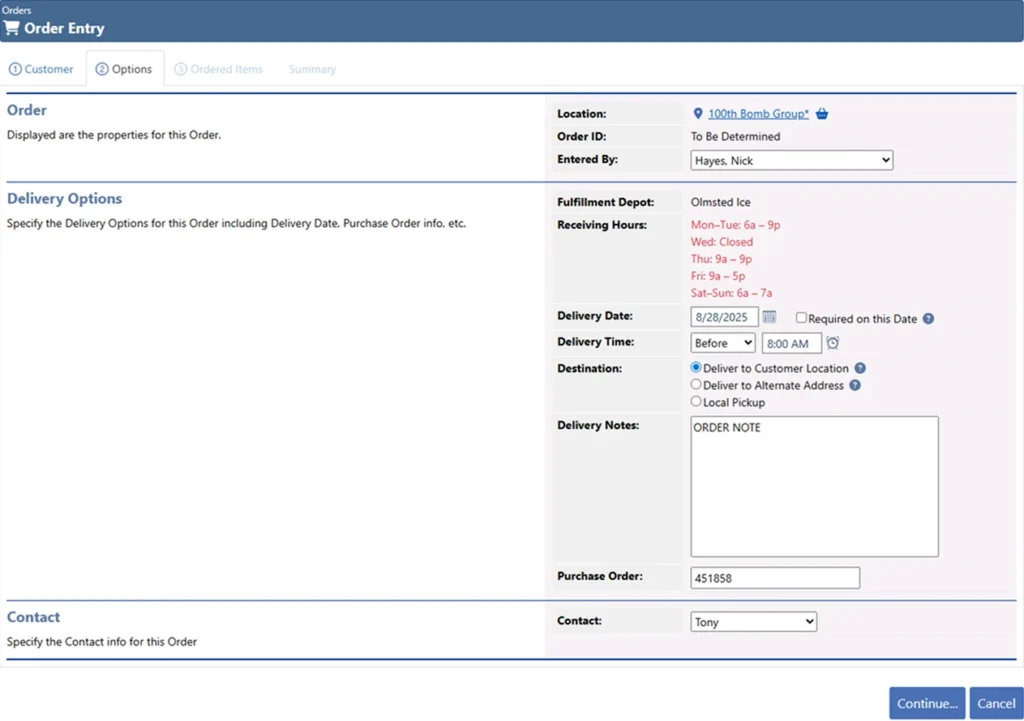
Step by Step:
- Click on Order Entry Under Orders in Navigation
- Search the Customer Info
- Click Continue
- Select the Delivery Time Requirements
- Finish Creating the Order as Usual
How Receiving Hours Work in Route Optimization
Key Points:
- Stops are ordered with customer receiving hours in mind, so routes reflect real delivery windows
- Orders with specific delivery times will override the location’s receiving hours, ensuring customer requests are always respected
- If a stop cannot fit into the receiving window, Route Optimization will flag it so dispatchers can adjust the plan
- This keeps routes aligned with real world conditions instead of relying on assumptions or manual adjustments

Works Across All Optimization Tools:
Simple Route Optimization Tool – Reorder stops within one or more routes instantly with Receiving Hours taken into account
Create Routes From Unrouted Orders – Build new routes from unscheduled stops, ordered around customer availability
Reorganize Routes Optimization Tool – Clean up messy routes and rebalance workloads while respecting Receiving Hours
Route Optimizer in Route Templates Tool – Bake Receiving Hours directly into recurring templates so future routes always align with customer schedules
Check out our Route Optimization Guide for a full breakdown of features and use cases.
Tip: Route Optimization is most powerful when combined with accurate customer data. Adding Receiving Hours ensures your system plans smarter routes every time.
Receiving Hours in the Delivery App
They’re now built directly into the Cool Running Driver App (v1.0.127, released Sep 17, 2025).
Start Using Receiving Hours In CRS Today
Works Across All Optimization Tools:
For New Customers:
Have any questions? Contact us directly at ic****@*****************re.com or 440-343-1744