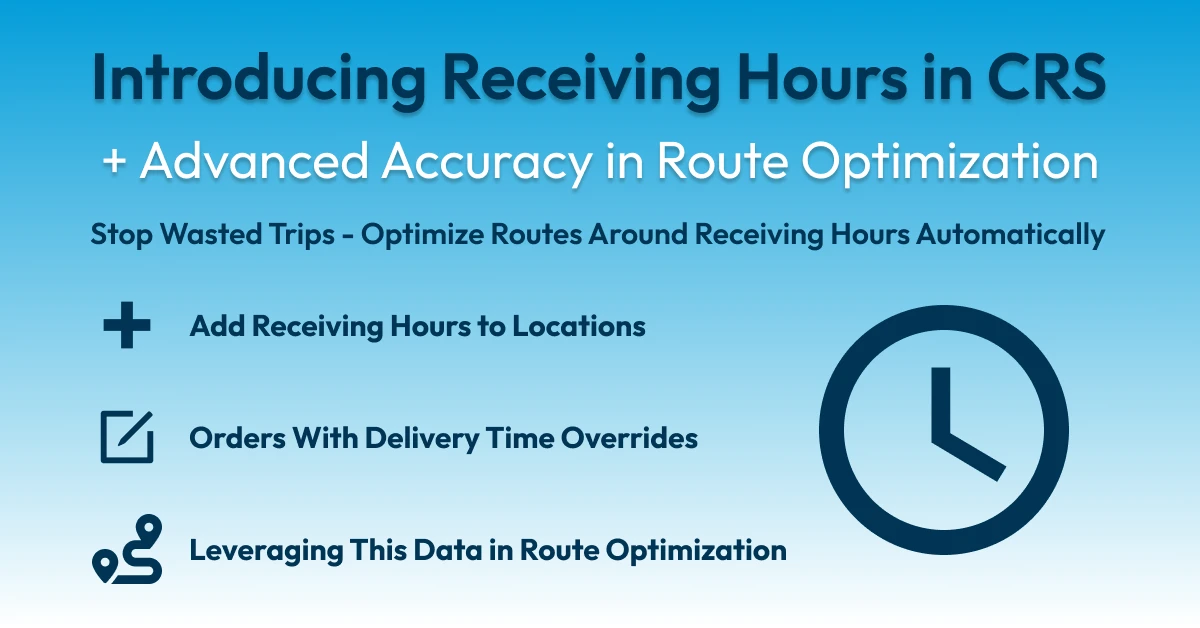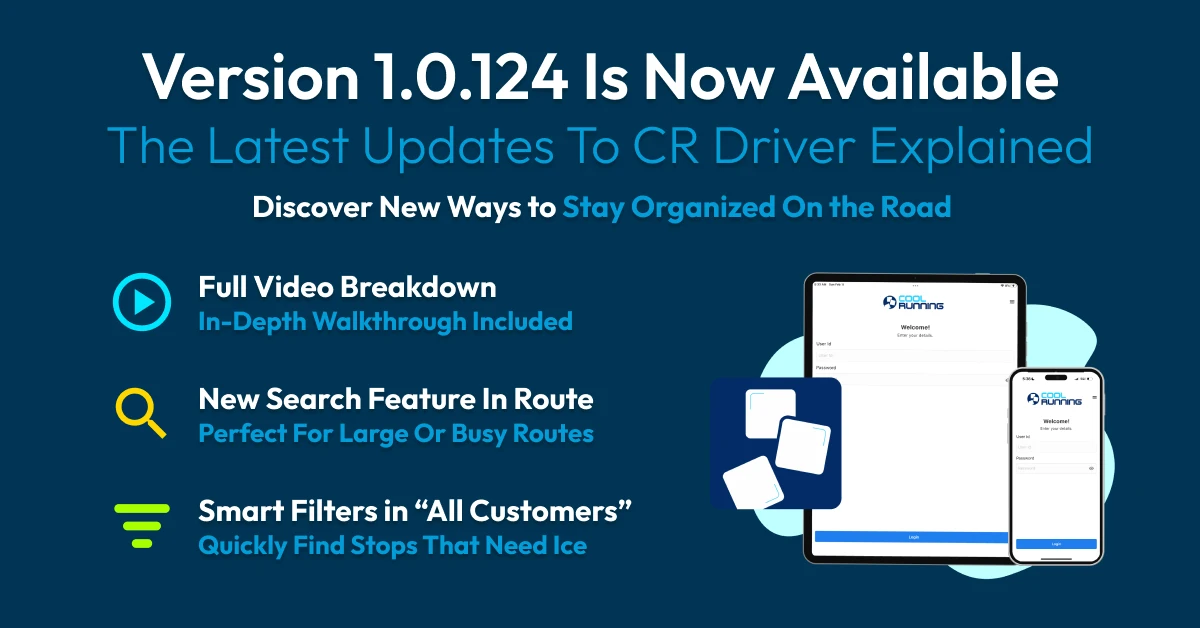8-10 Minute Read

Table of Contents
Click on any section of this table of contents to quickly navigate to that area of the blog post.
Introduction To Our Task Manager Tool & Driver Tasks
In the ice business, timing, attention to detail, and communication are everything, especially when you’re prepping for the busy season or in the middle of it.
Most companies have built makeshift systems to manage things like bag credits, merchandiser service, or lease collections, often relying on sticky notes, verbal reminders, or memory. But with multiple accounts and rotating drivers, things will inevitably slip through the cracks.
When they do, it doesn’t just frustrate your team, it creates service issues for your customers. A missed credit or neglected merchandiser can lead to callbacks, complaints, and emergencies like a broken merchandiser.
That’s why we built the Driver Task Tool and Task Manager inside Cool Running Software to give you a smarter, centralized way to handle the small but critical things that don’t belong on an order, but still need to get done.
It’s like placing a digital Post-It Note directly on a customer’s location. Enter a task once, and it’ll pop up for the next driver who arrives and they’ll be required to acknowledge it before they can deliver.
No more guessing. No more forgotten instructions. Just one organized system where:
- You get a high-level view of tasks across all accounts
- Drivers see and confirm tasks in real time
- Tasks can be entered from the office or the field
- Every action is tracked: who created it, when it was seen, and what happened
- You get a high-level view of tasks across all accounts
Whether you’re getting ready for peak season or managing mid-summer chaos, this tool keeps your team sharp and your customers satisfied.
The Problem With a Manual System
Many ice companies are still relying on improvised systems to manage small but important service tasks. That usually means scribbled notes, adding reminders to orders, or giving verbal instructions to drivers with the hope they’d remember.
The problem? These systems rely too heavily on memory, repetition, and human follow up. All of these are vulnerable to failure, especially when:
A driver is covering someone else’s route
The office is slammed and can’t follow up
Tasks are passed from person to person without a record
There’s no easy way to confirm if something was done
What often starts as a small task, like crediting bags or rotating a chest, can be missed entirely. And without a clear system, no one knows forget to get it done. That leads to customer frustration, inefficient routes, and unnecessary rework.
Simply put, manual methods don’t scale. And they don’t hold up under pressure during the busy season.
Introducing the Driver Tasks in CRS : Your Digital System
Think of the Driver Task Tool as your digital Post It Note system, only smarter, more reliable, and fully built into your delivery workflow.
Instead of sticky notes piling up in the office or reminders getting lost in conversation, tasks are added directly to each customer location in Cool Running Software. These tasks are tied to that account and automatically appear for the next driver who visits.
Need to credit 10 bags, collect a lease fee, or clean out a merchandiser? Just add the task to the location and move on. The next driver will see it pop up in the app, and they will be required to acknowledge it before completing the delivery.
You can view individual tasks within a customer’s account or see a full view of everything across your operation using the Task Manager. This gives you real time visibility into what is open, completed, or skipped — with full accountability built in.
No more guesswork. No more “Did anyone take care of that?” Just one organized system that keeps your entire team aligned and on track.
Save Time with Task Templates
If you find yourself entering the same types of tasks over and over, like “Credit 10 bags,” “Rotate merchandiser,” or “Collect lease fee,” task templates can save you serious time.
Instead of typing out the same notes repeatedly, you can create and use preloaded templates that let you add common tasks with just a couple of clicks. It is a simple way to stay consistent, speed up task entry, and reduce mistakes.
Templates are especially useful for recurring service needs or offseason prep, the kind of work you know is coming and just need to be assigned quickly and reliably.
How To Add Tasks To Locations
Adding a task in Cool Running Software is quick and easy, whether you are in the office or out in the field. Tasks are always tied to a specific customer location, and once they are saved, they will automatically show up for the next driver who arrives at that account.
You can watch our tutorial video on adding tasks to locations by clicking here. [Adding Tasks To Locations]
From the Office (Web App)
- Search for the customer and open their location profile
- Click on the Tasks tab
- Click Add Task
- Choose between using a template or entering a custom note
- Enter your note (for example, “Credit 10 bags on next trip”)
- Choose a due date & if it is a priority.
- Search for the customer and open their location profile
The task is now active and will show as a notification to the driver when they arrive at that location. Drivers must acknowledge the task by completing or skipping it before they can proceed with the delivery.
From The Road (CR Driver App)
- Tap on a customer from your route
- Scroll down and tap the Tasks section
- Tap Add Task
- Select a template or enter a custom note
- Hit Create
- Tap on a customer from your route
This is especially helpful for service techs or drivers in the field. Instead of calling in to pass along info, they can log the task right on site. The person who created the task is automatically recorded, so the next driver knows exactly where the request came from and what needs to be done.
What Happens on the Driver's End
When a driver arrives at a location with an open task, the Cool Running Driver App ensures nothing is missed.
- A popup appears as soon as they tap into the customer location
- The app blocks them from making a delivery until the task is viewed
- The driver must choose to either:
– Complete the task
– Skip the task
Whichever option they select is logged and time stamped, and it will appear on their daily reconciliation report.
From the office, you can view the full task history, including:
- Who created the task
- Who acknowledged it
- Whether it was completed or skipped
- When the action was taken
This gives you total visibility and a clear record of what is happening at each location — no more relying on word of mouth or wondering if something was followed through.
Best Times to Use the Driver Task Feature
The Driver Task Tool is designed to support your team all year long, but it’s especially helpful during two key times: offseason prep and busy season execution.
Offseason Prep: Get Ahead on Merchandisers
The offseason is the ideal time to clean up, move, and maintain your merchandisers without the pressure of heavy summer volume.
Use tasks to:
- Clean and defrost merchandisers
- Rotate inventory and clear out old product
- Move units to more optimal locations
- Flag units for replacement or servicing
- Record merchandiser asset tag or geocode an onsite merchandiser.
By assigning these items as driver tasks, you can get ahead without needing to micromanage or follow up. Just enter it once and let the system handle the rest.
Busy Season: Keep Things from Slipping
When the heat is on and your days are packed with things to do, the Driver Task Tool helps your team stay sharp without relying on memory or verbal instructions.
Use tasks to:
- Credit bags during service calls
- Collect lease fees
- Report on damaged equipment
- Ensure rotating drivers don’t miss key service steps
Even as things get hectic, the task tool keeps communication clean and your operation running smoothly.
Want to Tag Assets or Geocode Locations?
If you’re also using the Merchandiser Tracking Tool, driver tasks pair perfectly for asset tagging and geocoding.
For Example:
- Add a task for a driver or tech to capture the geolocation of a chest
- Use tasks to label units with asset tags during delivery or service
- Combine task notes with the merchandiser tracking feature for full accountability
Learn more about how this works in our [Merchandiser Tracking Guide].
Why Ice Businesses Rely on the Driver Task Tool
The Driver Task Tool is more than a digital checklist — it is a simple but powerful way to stay organized, improve communication, and boost accountability across your operation.
Here is why ice businesses use it every day:
- Tasks are entered once and automatically tied to a customer location
- Drivers are required to acknowledge tasks before they can deliver
- You can assign tasks from the office or directly in the field
- All actions are tracked, so nothing gets lost or forgotten
- Templates speed up entry and keep service notes consistent
- Helps reduce errors, prevent missed service, and improve customer satisfaction
- Keeps communication clean even during busy season chaos
Whether you are getting ready for summer or trying to tighten up mid season operations, the Driver Task Tool helps your team stay sharp and your customers stay happy.
Start Using the Task Tool Today
If you’re already using Cool Running Software, just go to a customer location, add a task, and see how it helps keep things from falling through the cracks.
It only takes a few seconds to enter, but it can save hours of confusion and missed service.
If your looking into Cool Running and want to see how this feature works in real time, we’d be happy to walk you through it. The Task Tool is just one of many ways CRS helps ice businesses stay organized, accountable, and customer focused.
Have questions?
Feel free to reach out to us directly at ic****@*****************re.com – we’re always here to help.
Schedule a No Obligation Demo Call of Cool Running Software?